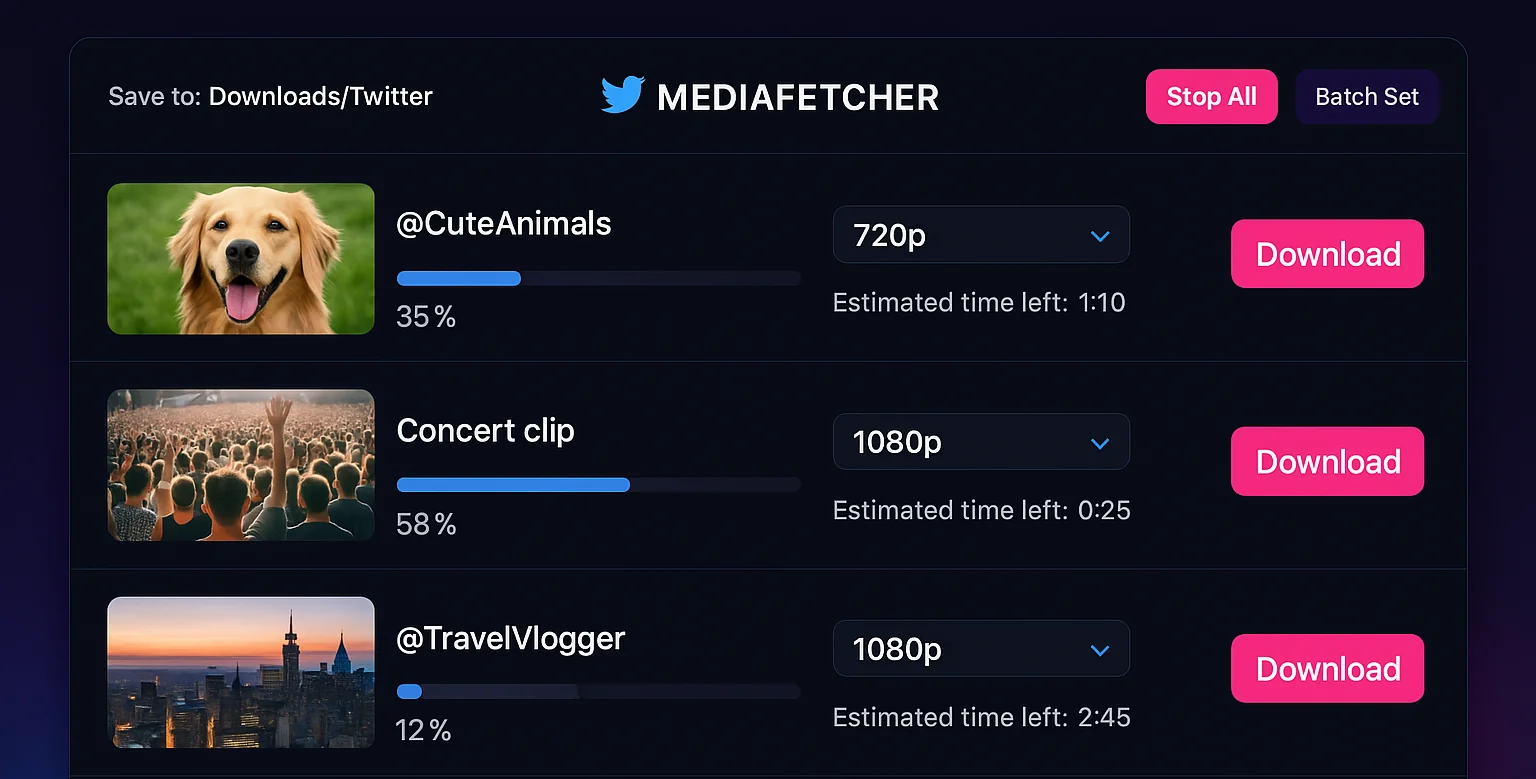Introduction
Downloading Twitter videos one by one can be incredibly time-consuming, especially when you need to save multiple videos for archiving, content creation, or offline viewing. Whether you're a content creator, researcher, or simply someone who enjoys building a collection of favorite Twitter videos, batch downloading can save you hours of repetitive work. This comprehensive guide will show you practical techniques and tools for efficiently downloading multiple Twitter videos in batches.
Why Batch Download Twitter Videos?
Before diving into specific techniques, let's consider the benefits of batch downloading:
Time Efficiency
Save hours by automating the repetitive process of downloading videos one by one.
Better Organization
Process multiple videos with consistent naming conventions and folder structures.
Connection Efficiency
Take advantage of your internet connection by queueing downloads rather than requiring constant manual intervention.
Resource Optimization
Schedule downloads to run during off-hours, saving your device's resources for other tasks during active use.
Common Use Cases for Batch Downloading
Batch downloading serves different purposes for different users. Here are some common scenarios where it's particularly valuable:
Content Archiving
Event Coverage - Save all videos related to breaking news, sports events, or conferences. Creator Collections - Archive a creator's entire video library for reference or backup. Trending Topics - Collect videos around trending hashtags for later analysis.
Content Creation
Video Compilations - Download source material for creating highlight reels or compilations. Reaction Videos - Gather videos to create reaction content. Analysis Videos - Collect multiple videos on a topic for in-depth analysis.
Offline Viewing
Travel Entertainment - Download multiple videos before flights or trips with limited connectivity. Commute Viewing - Prepare a week's worth of videos for daily commutes through areas with poor signal.
Preparation: Collecting Video URLs Efficiently
The first step in batch downloading is gathering the URLs of all videos you want to download. Here are effective strategies for collecting Twitter video URLs:
Use Twitter Lists for Targeted Collection
Create Twitter lists to organize accounts that regularly post videos you're interested in:
- On Twitter, go to Lists in your profile
- Create a new list (e.g., "Videos to Download")
- Add relevant accounts to this list
- Visit your list timeline to see all videos from these accounts in one place
- Open videos of interest in new tabs to collect their URLs
Use Advanced Search for Topic-Based Collection
Twitter's advanced search can help you find videos on specific topics:
- Use Twitter's advanced search (twitter.com/search-advanced)
- Enter your search parameters (keywords, hashtags, accounts, etc.)
- Add "filter:videos" to your search to show only tweets with videos
- Collect URLs from search results that match your criteria
#WorldCup2026 filter:videos until:2025-03-15 since:2025-03-01
This search finds all videos with the #WorldCup2026 hashtag posted between March 1-15, 2025.
Create a URL Collection Document
Efficiently organize your video URLs in a dedicated document:
- Create a text file, spreadsheet, or note dedicated to Twitter video URLs
- For each video you want to download, copy its direct URL
- Paste URLs into your document, one per line
- Optionally, add notes beside each URL (content description, priority, etc.)
| URL | Content Description | Priority |
|---|---|---|
| https://twitter.com/username/status/1234567890 | Interview with CEO about new product | High |
| https://twitter.com/username/status/2345678901 | Product demonstration video | High |
| https://twitter.com/username/status/3456789012 | Customer testimonial | Medium |
Use Browser Extensions for Quick Collection
Some browser extensions can help quickly collect URLs as you browse:
- Bookmark collectors - Extensions that let you quickly save URLs to a collection
- Copy All URLs - Extensions that can extract and copy all URLs from open tabs
- Web Scraper extensions - More advanced tools that can extract video URLs from Twitter pages
Batch Download Methods: From Basic to Advanced
Once you've collected your URLs, here are different methods for batch downloading, ranging from beginner-friendly to more advanced techniques:
This simple method requires no technical knowledge:
- Open each Twitter video URL in a separate browser tab
- For each tab, use MediaFetcher to process the video
- Download each video, allowing your browser to handle multiple downloads
- Organize the downloads into appropriate folders afterward
This method uses MediaFetcher's batch processing capabilities:
- Copy your list of Twitter video URLs
- Visit MediaFetcher and access the batch download option
- Paste your list of URLs in the batch processing field
- Select quality preferences for all videos
- Start the batch process and let MediaFetcher handle each video sequentially
- Download the processed videos as they complete
This method combines MediaFetcher with dedicated download manager software:
- Install a download manager (e.g., Internet Download Manager, JDownloader, etc.)
- Configure your download manager to monitor clipboard or browser downloads
- Process your Twitter videos with MediaFetcher
- The download manager will intercept downloads and manage them in its queue
- Set up the download manager with your preferred organization rules
This method uses programming tools for full automation:
- Use tools like youtube-dl/yt-dlp (which work with Twitter despite the name)
- Create a text file with one Twitter URL per line
- Write a simple script to process each URL in the file
- Execute the script to download all videos automatically
- Customize naming conventions and organization through script parameters
@echo off
for /F "tokens=*" %%A in (twitter_urls.txt) do (
youtube-dl %%A -o "TwitterVideos/%%(uploader)s/%%(title)s.%%(ext)s"
)
echo All downloads complete!
#!/bin/bash
while read url; do
yt-dlp "$url" -o "TwitterVideos/%(uploader)s/%(title)s.%(ext)s"
done < twitter_urls.txt
echo "All downloads complete!"
Organization Strategies for Batch Downloads
Downloading multiple videos is only half the challenge. Keeping them organized is equally important:
Essential Organization Strategies
Create a Logical Folder Structure
Design a folder hierarchy that makes videos easy to find based on topic, creator, or date.
Implement a Consistent Naming Convention
Standardize your filenames to include critical information like creator, date, and description.
Consider Using a Media Management System
For large collections, dedicated media management software like Plex or Adobe Bridge can help organize your videos.
Twitter Videos/
├── By Topic/
│ ├── Sports
│ ├── News
│ ├── Entertainment
│ └── Education
├── By Creator/
│ ├── @CNNtwitter
│ ├── @SportsCentertwitter
│ └── @NationalGeographictwitter
└── By Date/
├── 2025-03/
└── 2025-04/
Advanced Batch Processing Techniques
For users who regularly work with large video collections, these advanced techniques can further enhance efficiency:
Set up automated tasks to process videos after downloading:
- Automatic Compression - Use tools like HandBrake CLI or FFmpeg with watch folders to automatically compress downloaded videos
- Format Conversion - Convert all downloaded videos to a consistent format
- Thumbnail Generation - Automatically create thumbnails for your video collection
- Metadata Extraction - Pull information from Twitter to add as metadata to video files
#!/bin/bash
# This script watches the download folder and compresses new videos
INPUT_DIR="~/Downloads/TwitterVideos"
OUTPUT_DIR="~/Videos/TwitterCompressed"
inotifywait -m -r -e create --format '%w%f' "$INPUT_DIR" | while read NEWFILE
do
if [[ "$NEWFILE" =~ .*\.(mp4|mov)$ ]]; then
BASENAME=$(basename "$NEWFILE")
ffmpeg -i "$NEWFILE" -c:v libx265 -crf 28 -preset medium -c:a aac -b:a 128k "$OUTPUT_DIR/$BASENAME"
echo "Compressed $BASENAME"
fi
done
Set up scripts to automatically download videos at scheduled times:
- Use cron jobs (Linux/Mac) or Task Scheduler (Windows) to run downloading scripts
- Configure scripts to download from specific Twitter accounts or hashtags
- Set up overnight processing to take advantage of off-peak hours
- Implement notification systems to alert you when downloads complete
# Run Twitter video downloader every day at 2:00 AM 0 2 * * * /home/user/scripts/twitter_downloader.sh
Common Challenges and Solutions
Batch downloading comes with its own set of challenges. Here are solutions to common issues:
Problem: Downloads Failing Intermittently
Possible Causes:
- Internet connection instability
- Twitter rate limiting or temporary API issues
- Browser resource limitations
Solutions:
- Implement retry mechanisms in your downloading process
- Use download managers with auto-retry functionality
- Add delays between processing videos (especially for scripted approaches)
- Split large batches into smaller groups
Problem: Inconsistent File Naming
Possible Causes:
- Twitter metadata inconsistencies
- Special characters in Twitter usernames or descriptions
- Incomplete metadata extraction
Solutions:
- Use post-processing scripts to standardize filenames
- Implement string sanitization to remove problematic characters
- Create a mapping file that associates original URLs with your preferred filenames
Problem: Managing Duplicate Downloads
Possible Causes:
- Same video appearing in different Twitter searches
- Retweets of the same video content
- Accidental inclusion of the same URL multiple times
Solutions:
- Use tools like yt-dlp's --download-archive option to track downloaded videos
- Implement file comparison tools like dupeGuru to identify duplicates
- Create a database of downloaded video IDs to check against
Ethical and Legal Considerations
When batch downloading Twitter videos, keep these important considerations in mind:
Conclusion
Batch downloading Twitter videos can transform a tedious, time-consuming task into an efficient, automated process. Whether you're a casual user looking to save a few videos for offline viewing or a professional needing to process hundreds of videos for research or content creation, the techniques in this guide can help you optimize your workflow.
For most users, MediaFetcher's batch processing capabilities strike an excellent balance between convenience and efficiency, eliminating the need for complex technical setups while still providing significant time savings. For those with more advanced needs, the scripting and automation techniques described here can further enhance productivity.
Frequently Asked Questions
How many Twitter videos can I batch download at once?
With MediaFetcher, you can process multiple videos in a batch, though we recommend batches of 20-30 videos for optimal performance. For larger collections, consider using specialized download managers or scripting methods that can handle hundreds of videos with proper pacing.
Will batch downloading affect the quality of the videos?
No, batch downloading doesn't affect video quality. You'll receive the same quality options as when downloading videos individually. MediaFetcher allows you to select your preferred quality level for all videos in a batch.
Is batch downloading Twitter videos legal?
Downloading Twitter videos for personal use is generally acceptable. However, mass downloading for commercial purposes or redistribution may violate Twitter's terms of service or copyright laws. Always respect content creators' rights and use downloaded videos responsibly.
How can I organize hundreds of downloaded Twitter videos efficiently?
For large collections, implement a consistent folder structure and naming convention first. Then consider using media management software like Plex, Adobe Bridge, or dedicated video organization tools. Automated scripts can also help rename and organize files based on embedded metadata or the video source.