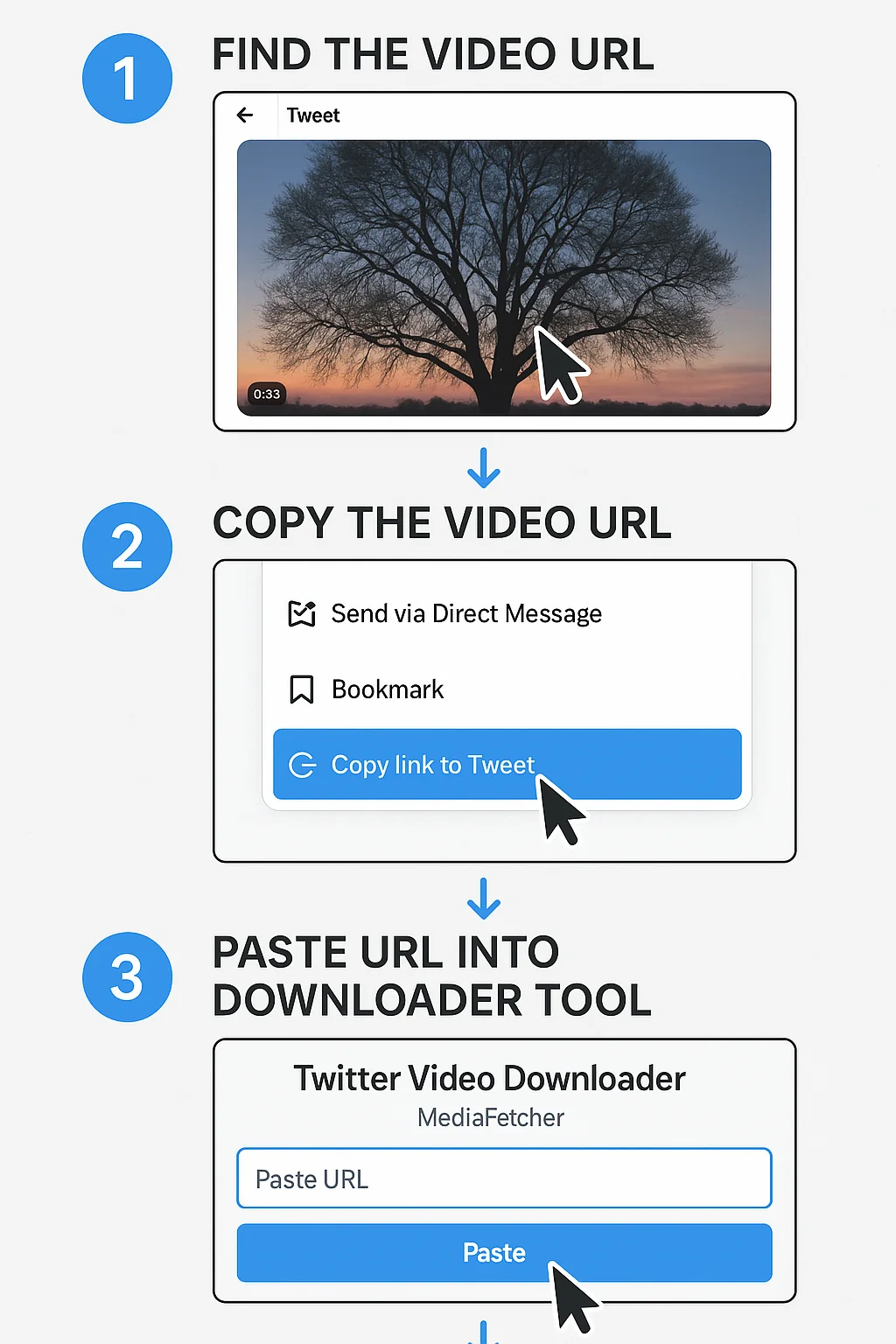Introduction
Downloading videos from Twitter on your desktop computer is a straightforward process when you have the right tools. Whether you're using Windows, Mac, or Linux, this guide will walk you through the easiest methods to save Twitter videos to your computer for offline viewing, archiving, or educational purposes.
Method 1: Using MediaFetcher Online Tool (Recommended)
The simplest and most reliable way to download Twitter videos on your desktop is to use MediaFetcher's online tool. This method works on any operating system with a web browser.
-
Find Your Video
Open Twitter in your browser and locate the video you want to download.
-
Copy the Tweet URL
Click on the share icon (usually an arrow or three dots) beneath the tweet and select "Copy link to Tweet".
-
Visit MediaFetcher
Open mediafetcher.org in your browser.
-
Paste the URL
Paste the copied URL into the input field on MediaFetcher's homepage.
-
Download the Video
Click the "Download" button, and you'll be presented with quality options. Select your preferred quality (HD is recommended for desktop viewing).
-
Save to Your Computer
Your browser will prompt you to save the file. Choose your desired location and rename the file if needed.
Method 2: Browser Extensions
If you frequently download Twitter videos, browser extensions can streamline the process by adding download buttons directly to Twitter's interface.
Chrome Extensions
Several video downloader extensions are available for Chrome that add download buttons to Twitter videos. These can be installed from the Chrome Web Store.
Firefox Add-ons
Firefox users can install similar video downloader add-ons from the Firefox Browser Add-ons page, which will integrate with Twitter's interface.
Microsoft Edge Extensions
Edge users can access many of the same extensions as Chrome through the Microsoft Store.
Safari Extensions
Safari users on Mac can find video downloader extensions in the Mac App Store, though the selection may be more limited compared to other browsers.
While browser extensions can be convenient, they have some drawbacks:
- They may break when Twitter updates its website
- Some extensions request extensive permissions that may compromise privacy
- Quality options might be more limited compared to dedicated tools
For these reasons, we generally recommend using the MediaFetcher web tool instead of browser extensions.
Method 3: Desktop Software Solutions
For users who download videos frequently or need advanced features like batch downloading, specialized desktop software might be worth considering.
Dedicated Video Downloaders
Several dedicated video downloader applications support Twitter and other social media platforms. These typically offer features like:
- Batch downloading multiple videos
- Scheduled downloads
- Format conversion options
- Integrated video management
The downside is that these usually require installation and may include premium features behind a paywall.
Screen Recording Software
For videos that are difficult to download by other means, screen recording software can capture Twitter videos as they play:
- Windows: Built-in Xbox Game Bar (Win+G) or third-party options
- Mac: Built-in QuickTime Player or third-party alternatives
- Linux: OBS Studio, SimpleScreenRecorder, and others
The main disadvantage is that screen recording produces larger files and may have slightly reduced quality compared to direct downloads.
Method 4: Command Line Tools (For Advanced Users)
If you're comfortable with command line interfaces, several powerful tools can download Twitter videos with just a few commands:
Using youtube-dl (Cross-Platform)
youtube-dl https://twitter.com/username/status/1234567890This versatile command-line tool supports Twitter and hundreds of other video sites.
Troubleshooting Common Desktop Download Issues
If you're experiencing problems downloading Twitter videos on your desktop, here are solutions to common issues:
Some browsers might block downloads from third-party sites. Check your browser's download settings and ensure that downloads from MediaFetcher are allowed. Look for notification icons in the address bar that might indicate blocked content.
If MediaFetcher isn't processing the video, verify that:
- The tweet URL is correct and complete
- The tweet actually contains a video (not a GIF or external link)
- The video isn't part of a protected or restricted tweet
Try copying the URL again directly from the tweet to ensure accuracy.
If downloads are slow, it could be due to:
- Your internet connection speed
- Server load on MediaFetcher or Twitter
- The size of the video (HD videos take longer to download)
Try downloading at off-peak hours or temporarily switch to SD quality if you need the video quickly.
If your downloaded video appears to be lower quality than expected:
- Check if the original video was uploaded in high quality
- Ensure you selected HD quality during download (if available)
- Be aware that some Twitter videos, especially older ones, may only be available in SD quality
Organizing Your Downloaded Twitter Videos
As your collection of Twitter videos grows, consider implementing an organization system:
Create a Dedicated Folder Structure
Organize videos by category, creator, date, or topic for easy retrieval later.
Use Descriptive Filenames
Rename downloaded files to include key information like the creator's handle, date, and subject.
Add Metadata
Some desktop file systems and media players allow you to add tags and metadata to videos, making them searchable.
Consider Media Management Software
For large collections, dedicated media management software can help catalog and organize your videos.
Legal Considerations for Desktop Users
When downloading Twitter videos to your desktop, keep these important legal points in mind:
Conclusion
Downloading Twitter videos on your desktop doesn't have to be complicated. With MediaFetcher's online tool, you can quickly and easily save Twitter videos in high quality without installing additional software or browser extensions.
For those who download videos frequently or have specific needs, browser extensions, dedicated software, or command-line tools offer additional options. Whichever method you choose, remember to respect content creators' rights and use downloaded videos responsibly.
Frequently Asked Questions
Can I download private Twitter videos?
No, MediaFetcher and similar tools can only download publicly accessible videos. Private or protected tweets require proper authorization to access.
What's the maximum quality available for Twitter video downloads?
Twitter typically offers videos up to 720p resolution, though some content may be available in 1080p. MediaFetcher will automatically detect and offer the highest quality available for each video.
Do I need to create an account to download Twitter videos on desktop?
No, MediaFetcher doesn't require any account registration or login to download Twitter videos.
Will downloading Twitter videos leave a trace on my Twitter account?
No, using tools like MediaFetcher to download videos doesn't interact with your Twitter account in any way. Twitter cannot detect when you download videos using third-party tools.