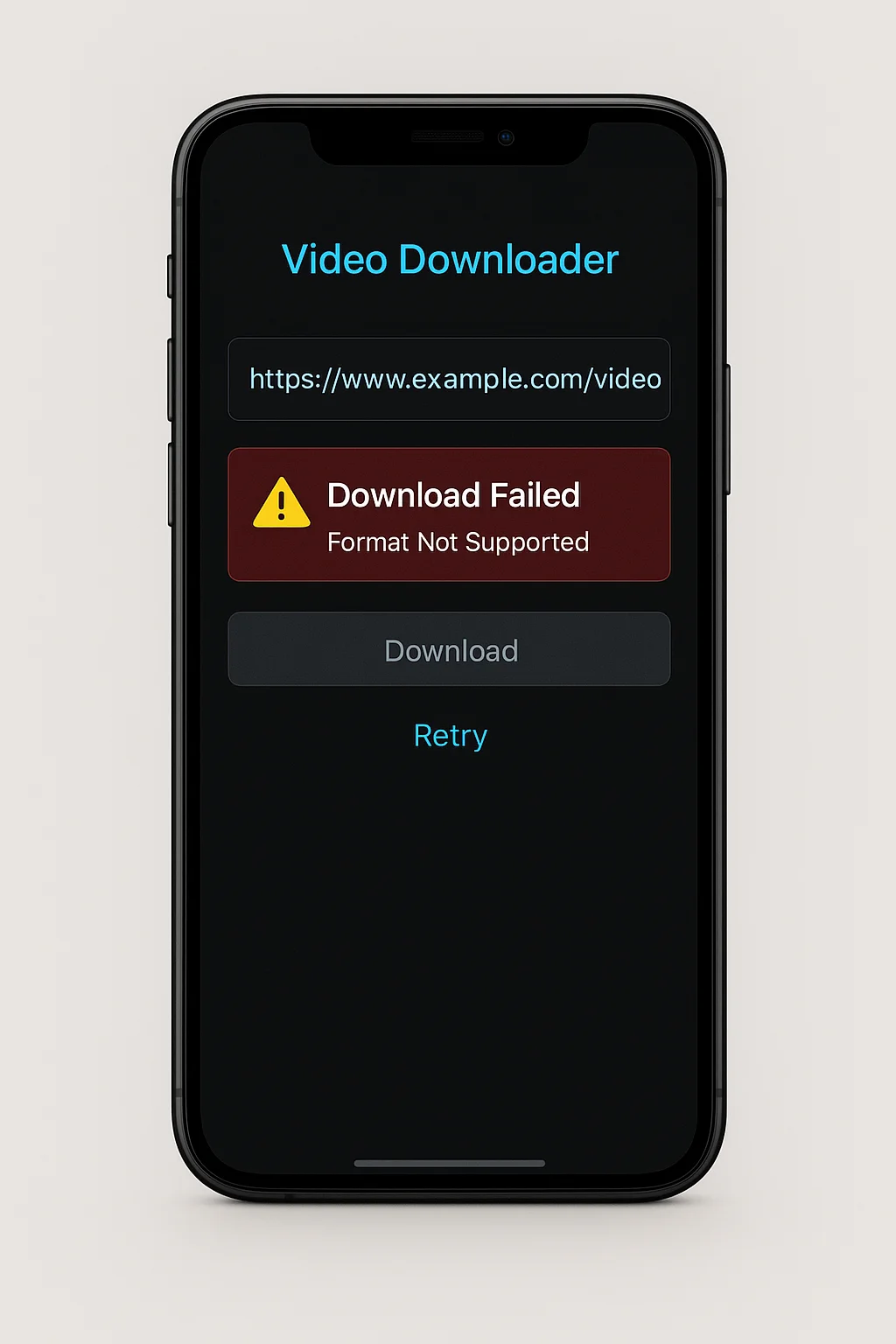Introduction
Downloading Twitter videos on mobile devices presents unique challenges that don't exist on desktop computers. From operating system restrictions to browser limitations, mobile users face a variety of frustrating errors when trying to save Twitter videos. This comprehensive guide focuses specifically on troubleshooting and fixing the most common mobile download problems across both Android and iOS platforms.
Why Mobile Downloads Are More Problematic
Before diving into specific solutions, it's helpful to understand why mobile devices present unique challenges for Twitter video downloads:
Operating System Restrictions
Mobile operating systems have stricter security models that limit how apps and websites can access and save media files.
Mobile Browser Limitations
Mobile browsers have fewer capabilities than their desktop counterparts, with limited support for extensions and advanced download features.
Resource Constraints
Smartphones typically have less processing power, memory, and network bandwidth, which can cause timeouts or failures during complex downloads.
File System Access
Mobile apps have restricted access to the file system, making it difficult to save and locate downloaded files compared to desktop environments.
Platform-Specific Mobile Download Errors & Solutions
Let's address the most common download problems categorized by mobile platform:
Error: "Download Failed" or "Download Unsuccessful"
This generic error message can have multiple causes on Android devices.
Solutions:
- Check Storage Space - Verify you have enough free storage (Settings > Storage)
- Verify Permissions - Ensure your browser has storage permissions (Settings > Apps > [Browser] > Permissions > Storage)
- Check Download Location - Make sure the download location is accessible and not on an unmounted SD card
- Network Connection - Switch from mobile data to Wi-Fi or vice versa
- Clear Browser Cache - Go to Settings > Apps > [Browser] > Storage > Clear Cache
Error: "Can't Find Download Location" or "Unable to Access Storage"
This error occurs when the browser or download service can't access the designated storage location.
Solutions:
- Grant Storage Permissions:
Settings > Apps > [Browser] > Permissions > Storage > Allow
- Change Download Location:
In Chrome: Settings > Downloads > Download location > Select Internal Storage
- Check File Manager:
Open your file manager app and verify that the download folder exists and is accessible
- Reset App Preferences:
Settings > Apps > ⋮ (menu) > Reset app preferences
Default Android Download Locations:
• Internal Storage: /storage/emulated/0/Download/
- SD Card (varies): /storage/XXXX-XXXX/Download/
- Chrome Downloads: /Android/data/com.android.chrome/files/Download/
- Firefox Downloads: /Android/data/org.mozilla.firefox/files/Download/Error: "Video Cannot Be Played" or "Format Not Supported"
This error occurs after downloading when the video format isn't compatible with your default media player.
Solutions:
- Try Different Media Player - Install VLC for Android or MX Player which support more formats
- Choose Different Format - If the download service offers format options, select MP4 instead of WebM
- Check File Integrity - Ensure the download completed; partial downloads will not play properly
- Convert the Video - Use a video converter app to convert to a more compatible format
Common Android Media Player Limitations
The default media player on many Android devices may not support all codecs. Here's what different players support:
- Samsung Gallery/Video Player: Good support for MP4 (H.264), limited support for WebM
- Google Photos: Good support for MP4, moderate WebM support
- VLC for Android: Excellent support for almost all formats including WebM, MKV, and MP4
- MX Player: Very good codec support, especially with the Pro version
Error: "Download Not Permitted" or Security Warnings
This error occurs when Android's security features block the download process.
Solutions:
- Check Play Protect Settings:
Google Play Store > ⋮ (menu) > Play Protect > ⚙️ (settings) > Disable "Scan apps with Play Protect" temporarily
- Review Browser Security Settings:
In Chrome: Settings > Site settings > Unsafe content > Allow on sites you visit
- Disable Download Scanning:
Chrome: Settings > Downloads > Disable "Scan downloads for security threats"
- Try a Different Browser:
Firefox for Android often has fewer download restrictions than Chrome
Error: "Cannot Download Video" or Download Never Starts
iOS has strict limitations on downloading media directly from websites.
Solutions:
- Use Safari - Safari often works better than third-party browsers for downloading on iOS
- Request Desktop Site - Tap the "aA" button in Safari > Request Desktop Website
- Check for Content Blockers - Settings > Safari > Extensions > Content Blockers > Disable temporarily
- Check Screen Time Restrictions - Settings > Screen Time > Content & Privacy Restrictions > Ensure downloads are allowed
- Use MediaFetcher's iOS Mode - Our service offers a special mode optimized for iOS limitations
Error: "Download Complete" But Can't Find the Video
This common iOS issue occurs when downloads complete but the file location isn't obvious.
Solutions:
- Check the Files App:
Open the Files app > Browse > On My iPhone/iPad > Downloads folder
- Review Safari Downloads:
In Safari, tap the download icon (arrow pointing down) in the top right corner
- Check iCloud Drive:
If you use iCloud Drive, check the Downloads folder there
- Look in Photos App:
Some downloads automatically save to your Photos library
Finding Downloads on iOS:
1. Files App > On My iPhone > Downloads
2. Safari > Download icon (down arrow) in toolbar
3. Check third-party app folders in the Files app
4. Photos app > Albums > Recently Added
5. For iCloud users: Files App > iCloud Drive > DownloadsError: "Not Enough Storage" or Storage-Related Failures
iOS requires both sufficient storage space and proper storage management for downloads.
Solutions:
- Check Available Storage:
Settings > General > iPhone/iPad Storage
- Clear Safari Cache:
Settings > Safari > Clear History and Website Data
- Remove Offload Unused Apps:
Free up space by offloading unused apps: Settings > General > iPhone/iPad Storage > Enable "Offload Unused Apps"
- Check iCloud Storage:
If using iCloud Drive for downloads: Settings > [your name] > iCloud > Manage Storage
Optimizing iOS Storage for Downloads
Regular Cleanup
Clear Safari history, cache, and website data regularly to free up space for new downloads
Check "Other" Storage
The mysterious "Other" category in iOS storage often contains cached files that can be cleared by restarting your device
Move Media to Cloud
Use iCloud Photos with "Optimize iPhone Storage" to free up space for downloads
Delete Downloaded Content
Remove previously downloaded content from apps like Netflix, Spotify, and Podcasts
Error: "Safari Cannot Download This File" or Permission Issues
iOS has strict permissions and security models that can prevent certain download types.
Solutions:
- Check Restrictions:
Settings > Screen Time > Content & Privacy Restrictions > iTunes & App Store Purchases > Installing Apps (should be allowed)
- Allow All Cookies:
Settings > Safari > Block All Cookies (turn off)
- Disable Tracking Prevention:
Settings > Safari > Prevent Cross-Site Tracking (turn off temporarily)
- Use Alternative Method:
As a last resort, use screen recording to capture the video while playing it on Twitter
Universal Mobile Download Solutions
Regardless of whether you're using Android or iOS, these general strategies can help overcome common mobile download issues:
Cross-Platform Mobile Solutions
Use Mobile-Optimized Services
Choose download services specifically designed for mobile devices, like MediaFetcher's responsive design that adapts to smartphone screens and capabilities.
Try Multiple Browsers
If one mobile browser fails, try another. On Android, try Firefox if Chrome fails; on iOS, try Chrome if Safari fails.
Copy & Paste URLs
Rather than sharing directly from the Twitter app, copy the tweet URL and paste it manually into the download service for better reliability.
Use Desktop Mode
Most mobile browsers offer a "Desktop site" or "Request Desktop Website" option that can access features unavailable in mobile view.
Advanced Mobile Troubleshooting Techniques
For persistent problems that don't respond to standard solutions, try these advanced troubleshooting methods:
Android Advanced Solutions
Download Manager Reset
Go to Settings > Apps > Show system apps > Download Manager > Storage > Clear Data. This resets the system component responsible for handling downloads.
Alternative Download Managers
Install a dedicated download manager app like ADM (Advanced Download Manager) that can handle problematic downloads better than the browser's built-in downloader.
Developer Options
Enable Developer Options (tap Build Number 7 times in About Phone), then go to Developer Options > Force allow apps on external > Enable. This helps with SD card storage issues.
Browser Data Partitioning
Some Android browsers implement strict data partitioning that restricts download capabilities. Try using a browser with configurable privacy settings like Brave or Firefox Focus.
iOS Advanced Solutions
Shortcut Automation
Create an iOS Shortcut to automate the download process. The Shortcuts app can be configured to extract and save videos from copied URLs.
DNS Configuration
Some download issues relate to DNS resolution. Go to Settings > Wi-Fi > (i) icon > Configure DNS > Manual > Add Google DNS (8.8.8.8) or Cloudflare (1.1.1.1).
Profile Management
Check for any configuration profiles that might be restricting downloads: Settings > General > VPN & Device Management > Remove any suspicious profiles.
Network Reset
As a last resort, reset network settings: Settings > General > Transfer or Reset iPhone > Reset > Reset Network Settings. Note that this will remove all saved Wi-Fi passwords.
Using Alternative Methods When Direct Downloads Fail
When standard download methods consistently fail on mobile devices, consider these alternative approaches:
Screen Recording Method
When to use: When you've tried all other download methods and need to capture a video quickly.
Android Screen Recording Steps
- Swipe down twice from the top of the screen to open Quick Settings
- Tap the Screen Record icon (or add it if not visible)
- Choose to record audio if needed
- Start recording, then play the Twitter video
- Stop recording when the video ends
- The recording will be saved to your Gallery/Photos app
iOS Screen Recording Steps
- Add Screen Recording to Control Center: Settings > Control Center > add Screen Recording
- Swipe down from top-right (or up from bottom on older devices) to open Control Center
- Tap the recording icon (circle within a circle)
- After the countdown, play the Twitter video
- Tap the red status bar and Stop to end recording
- The recording will be saved to your Photos app
Email Method
When to use: When you need to transfer the video to another device where downloading might be easier.
- Copy the Twitter video URL
- Email it to yourself or use a note-taking app that syncs across devices
- Open the URL on a desktop computer where downloads are typically easier
- Download the video on the desktop computer
- Transfer back to your mobile device via cloud storage or email
How MediaFetcher Addresses Mobile Download Challenges
MediaFetcher has been specifically designed to overcome the common mobile download obstacles:
MediaFetcher's Mobile-Optimized Features:
- Responsive Design - Automatically adapts to mobile screen sizes and touch interfaces
- Platform Detection - Identifies your device type and adjusts the download process accordingly
- Simplified Interface - Streamlined mobile experience with larger buttons and intuitive controls
- Direct Download Links - Generates links compatible with mobile browsers' download capabilities
- Reduced Redirects - Minimizes the redirects that often cause mobile download failures
- Optimized File Formats - Offers formats with the best mobile compatibility (MP4 over WebM for Android)
- iOS-Specific Mode - Special processing for Apple's strict download limitations
- Lower Resource Usage - Optimized to work within mobile devices' memory and processing constraints
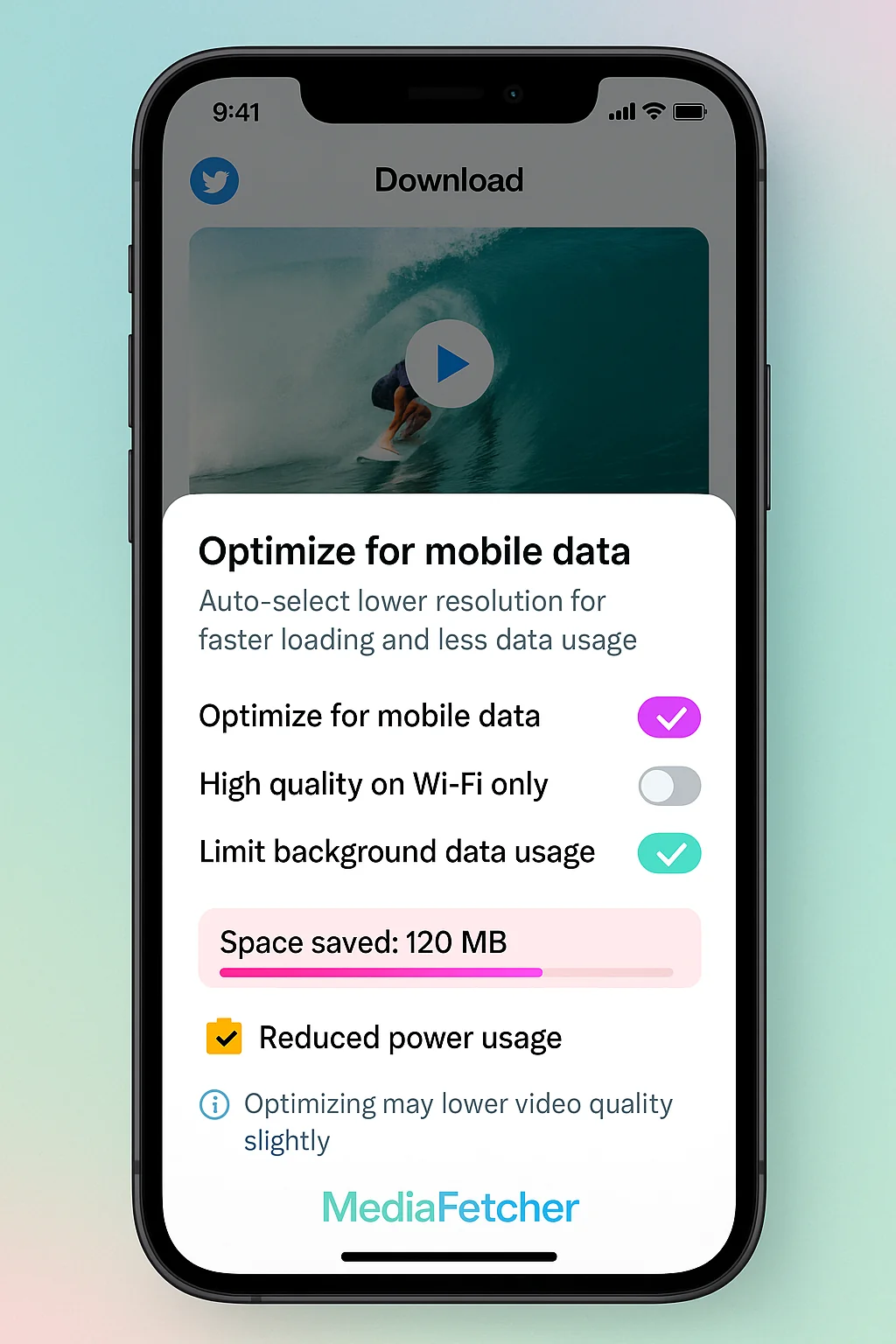
Conclusion
Mobile Twitter video downloads present unique challenges, but with the right approach, most errors can be resolved. By understanding the specific limitations of your device platform and implementing the targeted solutions in this guide, you can significantly improve your success rate when downloading Twitter videos on smartphones and tablets.
Remember that mobile operating systems are constantly evolving, which may introduce new challenges or solutions for video downloads. Keeping your device updated and being willing to try alternative methods when needed will help ensure you can successfully save the Twitter videos that matter to you.
Try MediaFetcher's Mobile-Optimized Experience
Download Twitter videos seamlessly on your smartphone or tablet with our platform-specific optimizations.
Go to MediaFetcher ToolFrequently Asked Questions
Why do downloads work on my computer but not on my phone?
Mobile devices have stricter security models, more limited browsers, and different file system access compared to desktop computers. These limitations, combined with less processing power and potential network constraints, make mobile downloads more challenging. Using a mobile-optimized service like MediaFetcher can help overcome these platform-specific limitations.
Where do downloaded Twitter videos go on my phone?
On Android, videos typically go to the Downloads folder in internal storage, accessible through the Files or My Files app. On iOS, videos are usually found in the Files app under the Downloads folder, or sometimes in the Photos app if the download process directed them there. You can also check your browser's download manager for recently downloaded files.
Can I download Twitter videos directly to my photo gallery?
On Android, most browsers save videos to the Downloads folder rather than directly to the gallery, but you can move them afterward. On iOS, some download methods will save directly to Photos, while others will save to the Files app. For direct gallery saving on Android, you may need to use a dedicated downloader app with gallery integration.
Is it better to use the Twitter app or mobile browser for downloading videos?
The Twitter app itself doesn't provide direct video download capabilities. For downloading videos, using a mobile browser to access a download service like MediaFetcher is typically more effective. In some cases, copying the video link from the Twitter app and pasting it into a mobile browser provides the best results.